Versions
Empower your business with our cutting-edge Odoo software versions.
Each release is packed with innovative features designed to boost
productivity
and streamline operations.
Odoo Database Enterprise Migration
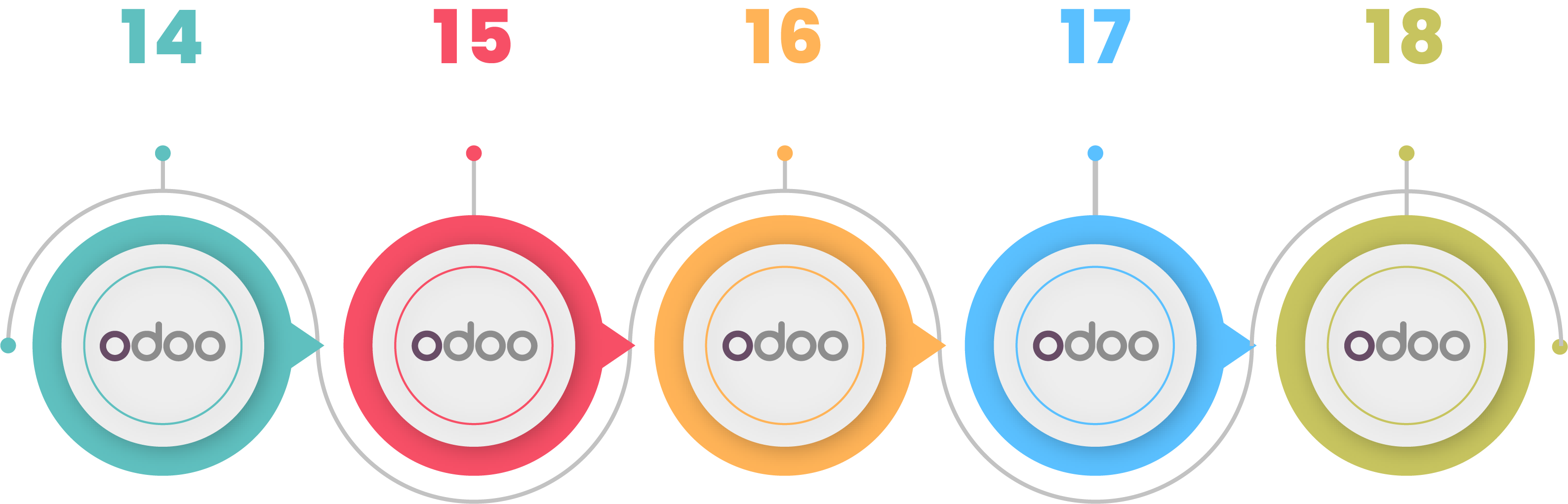
Odoo Database Community Migration
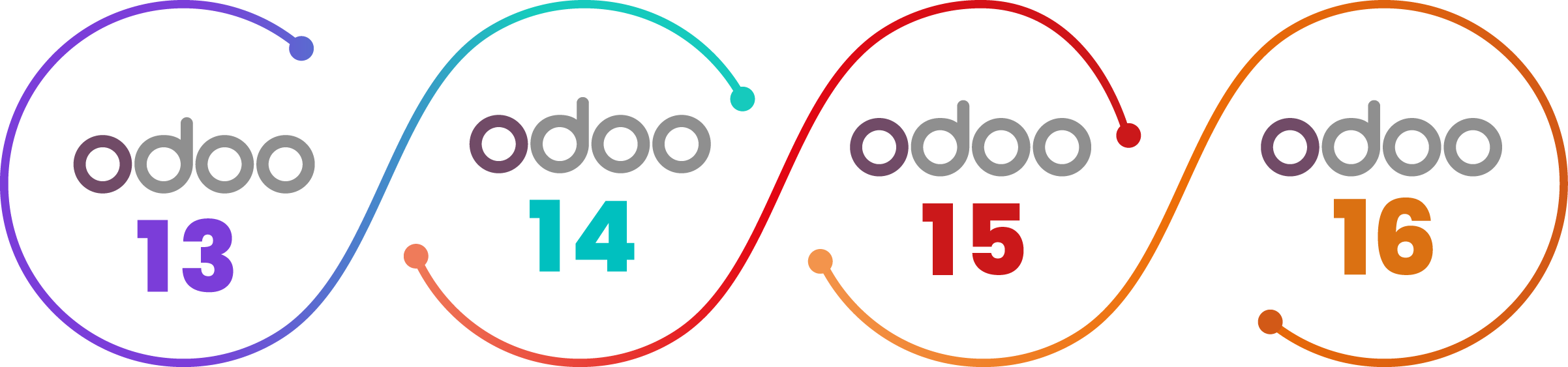
Import database backup to Our OdooInfinity support team for migration
( Do not consider third-party database applications for migration. )
Frequently Asked Question's
The memory and CPU utilization limits put in place by the odooinfinity.com platform guarantee a fair use of server resources. It may be inferred that dormant Odoo workers will automatically revive with the next task and can be terminated after an appropriate amount of time. Odoo-based applications are the only content hosted on odooinfinity.com. Long-lived or additional daemonized processes or connections are not supported by the platform. Each scheduled task has a predetermined duration, which stops when the timeout is reached. When they consistently hit the timeout, the platform disables them automatically and sends a notification to the project management. Staging and development builds are permitted to have one worker, and this restriction is further lowered in
Yes, the containers can access the Internet with almost no limitations. Excemptions: Port 25 is closed and never will be open. Use ports 465 and 587 to establish a connection with an external SMTP server. Long-term relationships will not withstand worker recycling. We advise against implementing persistent connections to and from external services because the platform does not allow this use-case.
Indeed! The manifest files (__manifest__.py) of each addon will be used by the platform to automatically identify the folders containing your addons.
Absolutely, using the Broeser base terminal, You can install Python library dependencies. API for Odoo instances. With every Odoo build, an XML-RPC interface is included. You can communicate with it through an external application.
There are no limits on how many users can utilize the Startup, Dedicated, and Professional odooinfinity.com plans at once. The actual user count varies depending on the resources and tasks in place. For instance, our Startup can easily handle up to 20 people.
Yes, indeed! The cloud platform, odooinfinity.com, provided You have complete control over both your server and your Odoo instance. For greater control over your code modifications, you can connect your instance to a Git provider like Github or add custom modules.
Yes, both Odoo Community and Enterprise are supported by us.
You can create an unlimited number of Odoo servers, Odoo instances, and staging environments with our Startup, Dedicated, and Professional subscriptions.